In this tutorial, you’ll learn how to set up your first React project in Visual Studio Code (VS Code), from downloading Node.js to creating your project.
What You Will Learn:
- How to install Node.js on your computer, which is required for React.
- How to create your first React project using VS Code.
- How to run your React application using the development server.
Step-by-Step Process:
- Install Node.js:
- Visit the Node.js website and download the LTS (Long Term Support) version for your operating system. For Windows, download the Windows Installer.
- After downloading, run the installer and proceed with the installation by clicking “Next” and agreeing to the terms and conditions. You can keep the default settings throughout the installation.
- Once the installation is complete, click “Finish.”
- Verify the Installation:
- Open Command Prompt and type
node -vto check the Node.js version. If the installation is successful, you should see the Node version displayed. - Similarly, check the version of npm (Node Package Manager) by typing
npm -v.
- Open Command Prompt and type
- Create a Folder for Your Project:
- In Visual Studio Code, create a new folder for your project (e.g., FirstProject) and open it in VS Code.
- Create a React Application:
- In the terminal within VS Code, run the following command to create your React app: sqlCopyEdit
npx create-react-app first-project - This will start the process of creating a new React app. It might take a few minutes.
- In the terminal within VS Code, run the following command to create your React app: sqlCopyEdit
- Navigate to Your Project Folder:
- Once the app is created, navigate to your project folder by typing: bashCopyEdit
cd first-project
- Once the app is created, navigate to your project folder by typing: bashCopyEdit
- Start Your React Application:
- Run the following command to start your React app: sqlCopyEdit
npm start - This will launch the development server and open your new React project in your default web browser.
- Run the following command to start your React app: sqlCopyEdit
Why Watch the Full Video:
- This tutorial provides a clear, step-by-step guide to installing React and setting up your first React app in VS Code.
- It’s beginner-friendly, and you’ll get familiar with the essential tools like Node.js and npm that are crucial for any React development.
- The video tutorial walks you through each step, ensuring you don’t miss anything along the way.
Get Started:
- Watch the Full YouTube Video: To follow the tutorial in more detail, watch the video linked at the top of this blog post.
- Download the Full Source Code: You can grab the complete code from the button below to follow along.
Now you’re ready to start building your React application!